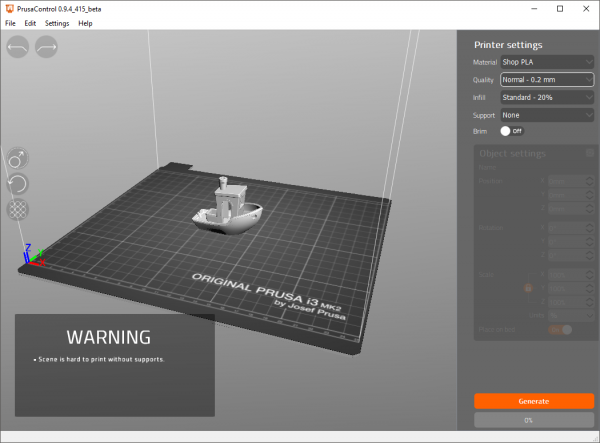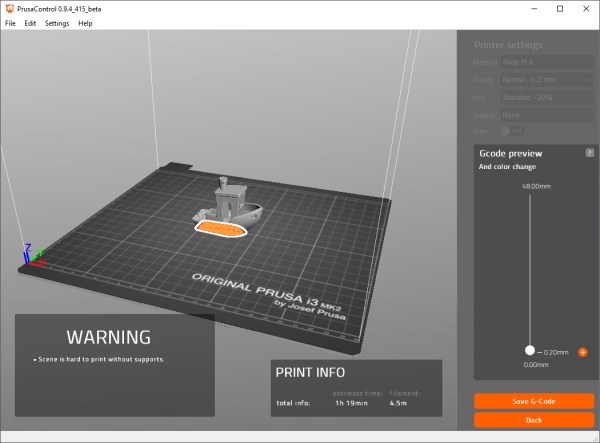Prusa i3 MK2.5/S
The Prusa MK2s is a great workhorse machine that produces consistently high quality prints. This machine is provided to print shop filament only in order to maintain a consistent and simple user experience. This is the recommended machine for new or casual users, or anyone wishing to run off prints without having to purchase and store an entire spool of filament.
The filament we use is MatterHackers PRO Series PLA, which is being stored in a humidity controlled airtight container. The filament is fed through a tube to the printer in order to keep it dry and dust free for the entire filament path.
Printing Guide
Using Shop Filament
In general, Lowell Makes does not provide materials and consumables. In the interest of convenience, the 3D Printing Shop has chosen to make filament available for purchase on a per-print basis. The filament pricing is calculated at-cost, and all payments will be used to buy future spools. Pricing on "shop filament only" machines is calculated by the Octoprint server. If other spools of shop filament are available, their pricing (in $/unit length and $/unit mass) will be listed on the spool.
Paying cash on a per-print basis is fine, but we ask that you round up to the next 25¢. You can also pay in $5 increments and take a filament voucher slip. As you print, use the voucher to track your usage by cutting off segments of the slip, which is marked at 25¢ increments. The slips are 5 inches long, so you can also use a ruler or set of calipers to measure off sections more precisely. Filament payments are on the honor system, so you may keep your own ledger if you wish.
Slicing
Prusa Control is the recommended slicer for the Prusa i3 MK2s. It is very simple to use. For most prints the default settings will work well. Once the software is open, import your STL model using the file menu or by drag-and-dropping it into the window. Check it's placement on the bed and that it fits within the build area. Press Generate to calculate the tool path. Save the .gcode file to your personal folder on the boottmill drive.
Printing
An Octoprint server is running on a Raspberry Pi connected to the printer. Open a browser and connect to the server by typing prusa.lowellmakes.lan/ into the address bar or by clicking the Prusa bookmark. Log in if needed and insure that the printer is connected. Upload your .gcode file using the Upload button, or by drag-and-droping the file into the window. Once the file is open, press the Print icon next to the file name. Once the file is loaded, the price of the print will be displayed in the status menu.